Hey guys,
In this article, you will get to know about Oracle Virtual Box, using via which you can run a number of different operating systems on a single device.
NOTE- Minimum of i3 processor and 4GB ram is required for smooth function of the virtual machines. 8GB ram recommended. You may need strong wifi to download huge setup files
This blog is for your general information and will also help you in setting up the hacking environment(I will be posting a complete hacking tutorial series from basics).
Virtual Box
There are a number of softwares with which you can run multiple operating systems but amongst them, Oracle Virtual box is the most reliable. I am going to tell you how to set up virtual box and after that we will be downloading a Microsoft Virtual Machine.
Downloading Oracle VB
link:- virtualbox.org/wiki/Downloads
Select your OS from the platform packages menu... eg- Windows users should select windows hosts.
Download the extension pack under the heading VirtualBox [version] Oracle VM VirtualBox Extension Pack
The above extension pack is required for hacking. By the way, it's useful for general purposes also, hence, I suggest you all to download it.
NOTE:- The extension pack and the main software should of the same version all the time. While updating the VB, update the extension pack also.
Follow the onscreen instruction after running the setup file.
You will see the following window after downloading
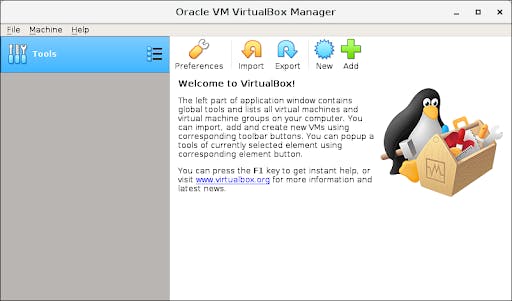
Downloading and running your first Virtual Machine
We will be downloading Windows Virtual Machine
developer.microsoft.com/en-us/microsoft-edg..
Choose MSEdge VM & Virtual Box as the platform.
Note:- Windows VM license expires after 1year. Hence you can create a snapshot, which you can restore after it expires. Refer to this Link to know more about Snapshots in Virtual Box techrepublic.com/article/how-to-use-snapsho... After downloading the file, extract it if it's compressed. Then just double-click on it load it on the virtual box. The process will take time according to your System Specs.
Open Virtual Machine Settings. After completely downloading, set your network to NAT network in the networks tab.
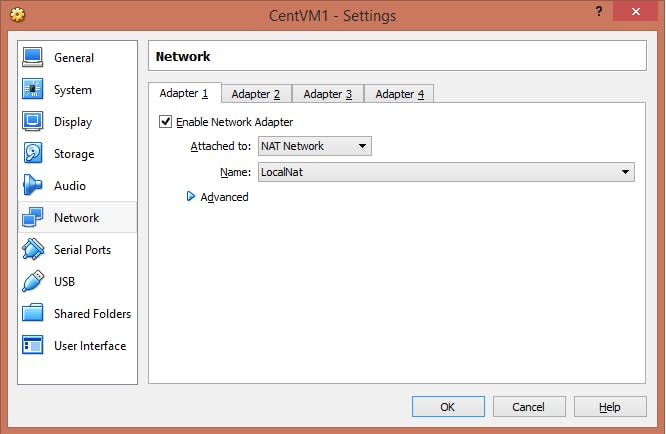 Then in System Tab, select the ram you want to give to the VM while running(2/2.5 GB is sufficient).
Then in System Tab, select the ram you want to give to the VM while running(2/2.5 GB is sufficient).
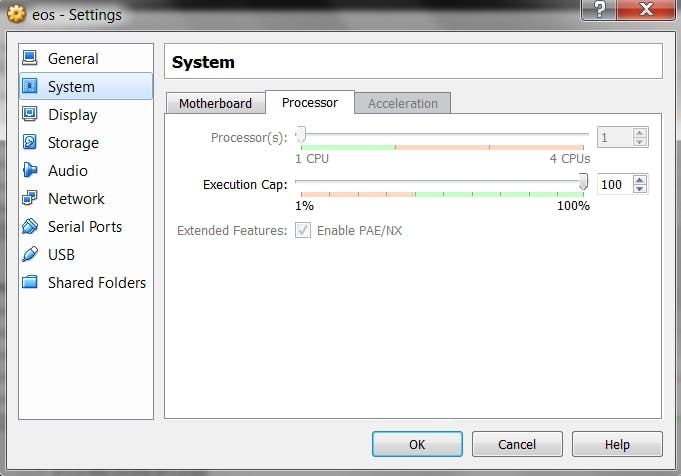
If you are getting any sign showing error, then analyze the problem and fix it accordingly, or feel free to comment below.
Run windows VM by clicking on the start icon on the window.
Your default password for windows VM is set to Passw0rd!.
Now run and customize it ;)
If you are facing any issues in any of the above, then feel free to comment below or mail me at kushagra9101@gmail.com
Hope you learned something new today!
Will see you guys very very soon!! :)
